Spy Apps to Look Out for on Android: Signs, Risks, and Safe Removal
Modern smartphones carry work files, personal photos, banking apps, and intimate conversations—making them attractive targets for covert surveillance. On Android, “spy apps” or stalkerware masquerade as harmless utilities while secretly logging keystrokes, forwarding texts, recording calls, scraping screenshots, and tracking GPS in the background. Whether planted by an abusive partner, a shady employer, or a criminal actor, these tools are designed to be stealthy, persistent, and difficult to spot.
Understanding how these threats get onto a device, what symptoms they create, and how to remove them is essential to protecting your privacy. From accessibility abuse to device administration tricks, the landscape evolves quickly and demands practical vigilance. Research on spy apps to look out for android provides further perspective, but a strong foundation begins with knowing the methods they use—and the signals they leave behind.
How Spy Apps Sneak into Android Devices
Spy apps rarely arrive with a flashing warning. The most common pathway is sideloading: installing an APK outside the Google Play Store. A suspicious link in a text or email, a fake update page, or social engineering via messaging apps can trick someone into approving “Install unknown apps” permissions. Once installed, spy apps may disguise themselves as system services, battery optimizers, or parental controls while quietly siphoning data.
Another prevalent tactic is abuse of Accessibility Services. These services are designed to assist users with disabilities, but when misused, they can capture on-screen content, read notifications, and automate taps. An app that pushes you to grant broad accessibility access—especially if its stated purpose doesn’t require it—should raise an immediate red flag. Combined with “Display over other apps” permissions, a stalkerware app can overlay fake screens and invisibly monitor activity.
Spy tools also leverage Device Administrator or newer Device/Work Profile capabilities. With admin privileges, a malicious app can resist uninstallation, set complex lock rules, and hide deeper in settings. In corporate environments, legitimate Mobile Device Management (MDM) can be abused if a bad actor controls the console. For personal devices, any unfamiliar admin or work profile is worth investigating, especially if it appeared after lending your phone to someone or following a “security upgrade” you didn’t initiate.
Some spyware piggybacks on seemingly benign apps through bundled SDKs or “grayware” partnerships. While Google Play Protect blocks many offenders, attackers evolve rapidly. Older or unpatched devices are at particular risk, since they lack platform improvements like tighter background microphone and camera controls, stronger permissions prompts, and Privacy Dashboard visibility. Apps targeting call logs, SMS, and GPS often install silent services and scheduled tasks to persist through reboots.
Data exfiltration usually happens through encrypted network channels. You may notice elevated or constant background data even when idle. Others prefer periodic dumps over Wi‑Fi to blend into normal usage. Sophisticated variants implement command-and-control servers, obfuscate code to evade detection, and auto-restart if killed. Some even deploy stealth modes to hide their icons, rename themselves with generic labels like “System Update,” or imitate default Android packages to avoid scrutiny.
Telltale Signs Your Android Might Be Watched
One of the clearest clues is unexpected battery drain. Spyware routinely wakes the device, pings GPS, records audio, and syncs logs—behavior that adds up. Check battery usage over 24–48 hours to spot unfamiliar apps or “System” processes consuming an unusual share. Persistent thermal warmth during idle time can also indicate background activity beyond normal push notifications.
Examine network data usage. In Settings, look for apps with sizable background transfers that don’t match your habits. A tool disguised as a flashlight should never need megabytes of overnight data. If you see consistent spikes at odd hours or while roaming, consider that a warning. Spyware may also attempt to route traffic through a VPN service; any unknown VPN listed is suspicious, especially if it reconnects automatically.
Review sensitive permissions in the Privacy Dashboard: microphone, camera, location, SMS, call logs, and accessibility. Frequent access to the mic or camera without your interaction is a red flag. Newer Android versions show indicators when these sensors are active; watch for green dots appearing at the top of the screen unexpectedly. Check “Usage Access,” “Notification Access,” and “Install unknown apps” permissions for entries that don’t align with an app’s purpose.
Inspect Device Admin and any Work Profile. If you see a profile you didn’t set up or an admin-controlled app you don’t recognize, that could indicate surveillance. On the home screen or app drawer, look for bland, system-sounding names (e.g., “Service,” “Updater,” “Optimization”) you didn’t install. Some stalkerware hides its icon; however, you can still spot it in Settings > Apps by sorting for recently installed items or viewing “All apps,” including system entries, to identify odd package names.
Additional signals include messages disappearing from your inbox (if the app forwards and deletes them), call behavior anomalies, quick flashes on the display as overlays load, or device lag when opening chat apps. An attacker with physical access might have enabled Developer options, installed a keylogger, or set up pairing with a hidden Bluetooth device. If your Google account shows unfamiliar sign-ins or 2FA prompts you didn’t trigger, it could be part of a broader compromise accompanying phone-level surveillance.
Safe Removal and Prevention: Real-World Scenarios
An effective response balances evidence preservation with personal safety. If interpersonal risk is a factor—such as intimate partner surveillance—avoid tipping off the stalker before you are ready. Consider switching to a safe phone or computer for planning. Taking screenshots of suspicious settings, app lists, and permission pages can help investigators; write down exact app names and installation dates. If urgency or safety is not a concern, proceed methodically to prevent reinstallation.
Begin with Airplane mode to halt exfiltration, then disable Bluetooth and Wi‑Fi. In Settings, revoke suspicious Accessibility permissions and remove unknown Device Admin entries. Booting into Safe Mode can temporarily disable third‑party apps, allowing removal of offenders that resist uninstallation. If an app fights back or reappears, it may be granted elevated privileges or piggybacked through a profile; review Work/Device profiles and remove any not configured by you or your employer’s IT.
For entrenched infections, a thorough reset is often the cleanest path. Back up only essential photos and files, not apps or their data. Then perform a factory reset and, if available through your OEM, reinstall the latest firmware using official tools to ensure system partitions are fresh. After reset, update Android, enable Google Play Protect, and reinstall apps slowly from trusted sources, checking permissions as you go. Avoid restoring device settings wholesale, as that may reintroduce rogue configurations.
Prevention hinges on reducing the opportunities for physical and digital tampering. Lock your device with a strong passcode, not just biometrics; enforce two‑factor authentication on your Google account; and keep the lock screen from showing full message previews. Disable “Install unknown apps” globally unless needed temporarily. Be skeptical of “optimization” or “parental control” tools that demand broad access. Review the Privacy Dashboard weekly to spot anomalies, and periodically audit apps with Accessibility, Usage Access, Notification Access, VPN, and Device Admin privileges.
Consider two illustrative scenarios. In a domestic setting, an abuser borrows a phone “to check directions” and sideloads a monitoring APK named “System Service.” The victim notices higher data use and mic activations when not on calls. Safe Mode reveals the app, but it resists removal until Device Admin is revoked; a factory reset and account password change prevent reinfection. In a workplace case, an employee installs a pseudo‑MDM app from a phishing email. It creates a Work Profile that silently redirects traffic. The fix involves removing the rogue profile, resetting the device, and coordinating with IT to validate legitimate management tools. In both cases, disciplined permission audits, rapid updates, and cautious app hygiene restore control and limit future risk.
Lagos-born, Berlin-educated electrical engineer who blogs about AI fairness, Bundesliga tactics, and jollof-rice chemistry with the same infectious enthusiasm. Felix moonlights as a spoken-word performer and volunteers at a local makerspace teaching kids to solder recycled electronics into art.
Post Comment